10 Smart Prevention Tactics For Microsoft Access Database Problems
Nothing frustrates MS Access users like a corrupted database just like this user scenario. With a little effort, users may fix the common Access database problems. Or, sometimes, a professional third-party software that specializes in data recovery, can help to execute this task. However, users will end up with rebuilding and re-entering the data (or rather, with the replacement). Thus, some more proactive techniques to detect and avoid the corruption at the first place are essential to prevent Access database from corruption. In this write up, we are going to discuss some smart strategies that will help to understand Microsoft Access database problems and quickly fix them.
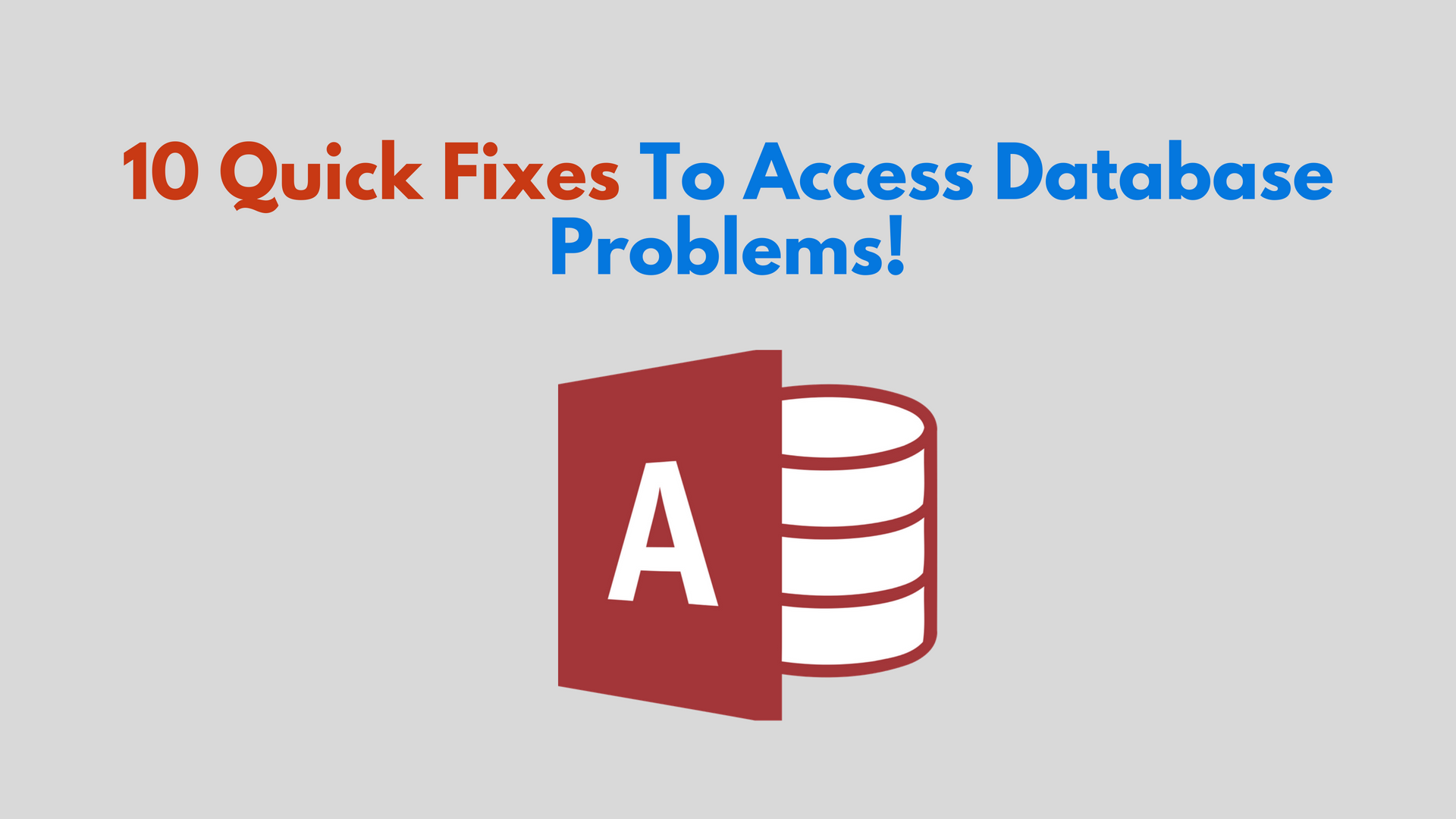
“Recently we have developed a Microsoft Access Database for a company with the worldwide remote VPN users. During the first week of utilization, the database became corrupted. Also, the macros were stripped from the Access database during the repair procedure. So, now we need to prevent or at least restrict the degradation of a database while remote user accessing the database and entering the data. Set up a terminal server to access the database was a good option to mitigate the issues generated by VPN however, the IT group will take few months to setup the server. So, to avoid such conditions from next time, please someone recommend some techniques that can prevent Access database from the corruption. Thank you.”
#Quick Tip: In case if the database is already gets corrupted then, MDB File Repair software is the best solution to instantly fix severely corrupted Access database file.
Instant Hacks to Fix Access Database Problems
Following the 10 tips below will minimize the odds of data loss from corruption in the Access databases.
#1: Do Not Leave Access Database Unnecessarily Opened
Most of the backup software take a backup copy of the Access database when it is opened. This automatic operation leads the Access database to corruption or increases the possibilities of corruption. This is the reason for what users are suggested to properly close the application when it is not in use.
#2: Do Not Put Windows and Mac on The Same Network
When the Mac and Windows users share the same network chances or corruption also becomes higher. It is so because Macs are super noisy and some complex Mac applications generate a large amount of traffic while moving large graphics documents and printing. If you are utilizing a shared environment then, it is recommended to use only high-quality components. To speed up the operation in the closed network, it is best to keep the database Mac and Windows users separate from the graphics traffic as much as possible. For this, allow the administrative workstations to directly connect with the shared database via local switches.
#3: Be Careful with Wireless Networks (WiFi)
Sometimes while using the Wi-Fi connections, users could abruptly lose the connections. While the user is only reading the database then, a sudden interruption in connection is not a big deal however, in case of writing it may leave a big impact of the Access database. Therefore, try to avoid using MS Access database in Wi-Fi connections.
#4: Split Your Microsoft Access database
One of the most important things you can do for preventing your MS Access databases from corruption is split the database into the "front-end" and "back-end". Then, the front-end will contain all of the queries, forms, and reports, while the back-end incorporates only the data of tables. A replica of the front-end is located on every user's computer and the back-end with table data is saved in a shared folder on the network.
#5: Save The Temporary Tables in a Backend
In case if the Access database generates, populates, and then removes the temporary tables, then, keep all those tables in one separate backend database to prevent bloat. One can name the additive backend accordingly to make its purpose obvious. This additional backend database can be shared or local.
#6: Regularly Use Compact and Repair Software
Every Access database user must have to use the Compact And Repair feature to minimize the size of Access database. Even though the elimination of data takes place, it will not affect the absolute size of the MS Access database. Compacting the size of the database on a regular basis, if a user is splitting the data into a separate back end. Besides, to solve minor Access database problems, users can also utilize the visual basic code for setting the file compacting after a definite time period.
#7: Use Decent Network Cards
The silicon or plastic embedded covers in computer’s motherboard are unbranded. They cannot move the large chunks of data and lead files to corruption that are stored in the hard drive via intermittent network loss. Thus, it is recommended to use only famous and branded network cards. With all the network equipment it must match the manufacturers of all the NICs and if it is possible then, use only branded hubs and switches.
#8: Upgrade to SR-1 of Access 2000
As we all know that Microsoft is quiet on the subject of Access database corruption so, it is just possible that it may happen fewer in SR-1. Well, there are no any disadvantages to doing this and it may stop MS Access from crashing frequently, which is such a common cause of corruption. It is also worth to download updates to the JET database engine. It is a part of Microsoft Data Access Components (MDAC) suite that is updated on the regular basis and can be simply downloaded from Microsoft’s official website.
#9: Defragment the Network Hard Drives
The size of the Microsoft Access Database file (MDB) automatically gets increases with the regular utilization of file. Then, this generates the problem in the hard drive. Disk filled with total storage space leads to the fragmentation more quickly. However, this can reduce up to 25% via freeing up the drive storage space. Hence, it is better to defragment your system drives as this will help a lot in avoiding this disastrous condition.
#10: Terminate the Connection If Not in Use
This specific approach is essential while users connect to ADO or DAO within the Access database. This will take just a single click to end up the connection however, leaving it as it is will lead your database to corruption.
Final Words!
Each time when an Access user disconnects accidentally, it may set a "corruption flag" in the MDB file that indicates the corruption in the database. If the users attempt to open the Access database while this flag is set then, they will get an error message that says the database needs to be repaired before utilization. If users do not have a license to repair or they do not know how to repair corrupted database then, there might be significant downtime before Access database is available once again. These all conditions results loss of productivity and extreme frustration to the users. Thus, all the above-given tips can be utilized to resolve Access database problems.