Illustrative Stepwise Detail about How Software Works
Step 1: Run Access Recovery software on your machine
Go to Start > Programs > Access Recovery> Access Recovery. Initial screen of our tool will flash on your system as shown in the below screenshot:
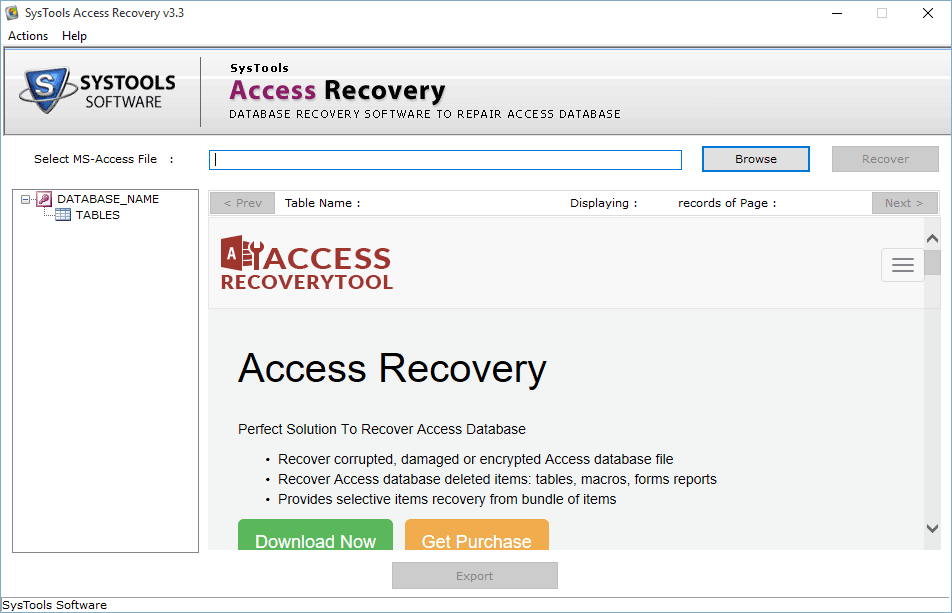
Step 2: Browse the MDB file that has got corrupted or damaged
In the initial software screen, click the "Browse" button to select that MDB file that has got corrupted. When you click, following screen will come into view:
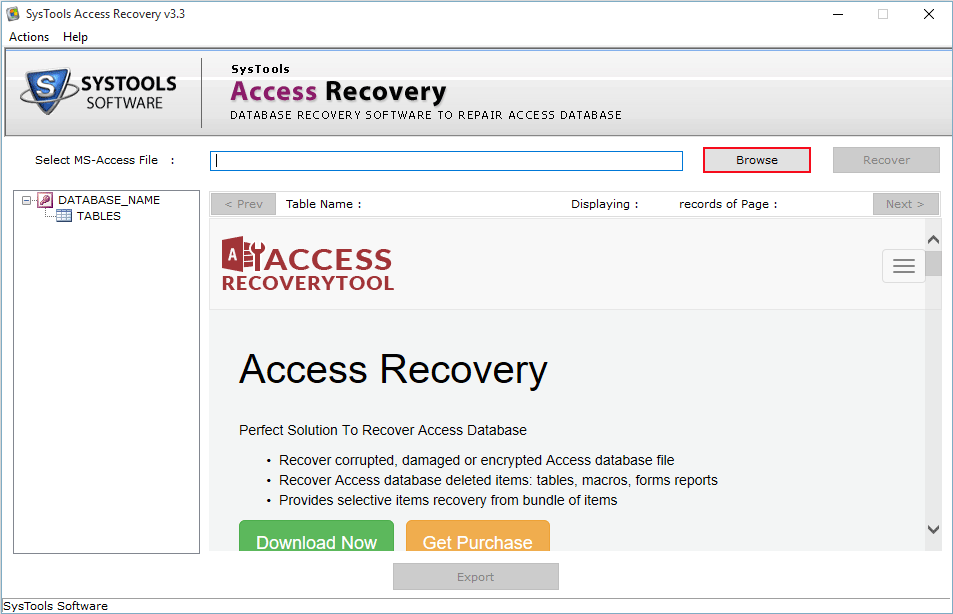
Step 3: After choosing the corrupted MDB file, which you wish to repair, click the "Open" button
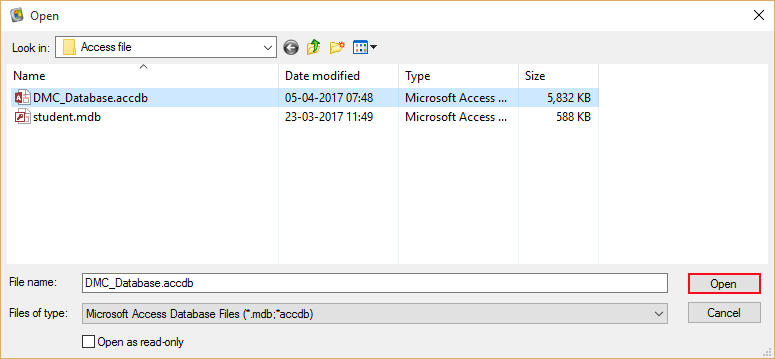
Step 4: The location path of the MDB file that you have selected will come into sight as depicted below
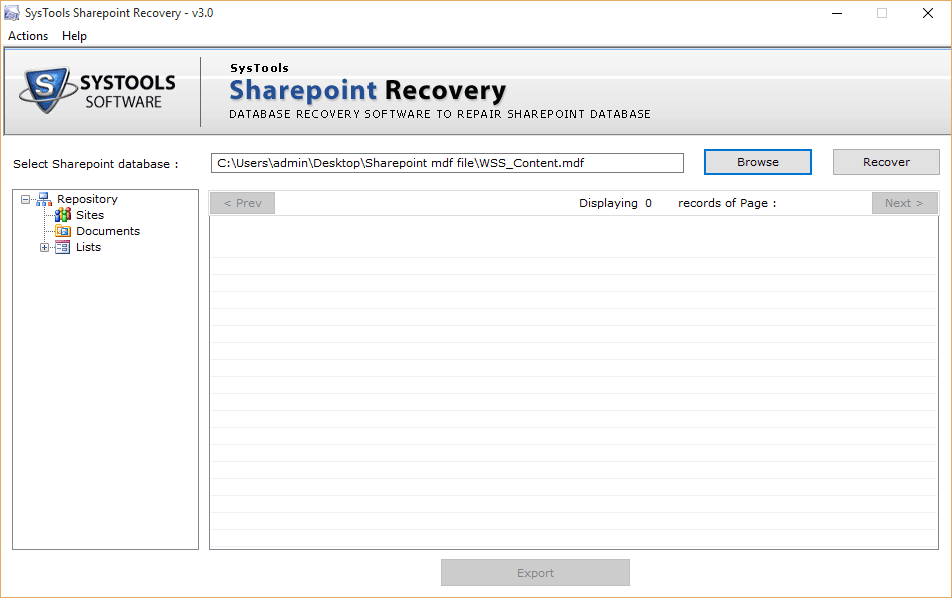
Step 5: Click the "Recover" button present on the screen to initiate the Access file recovery process as shown in the following screen:
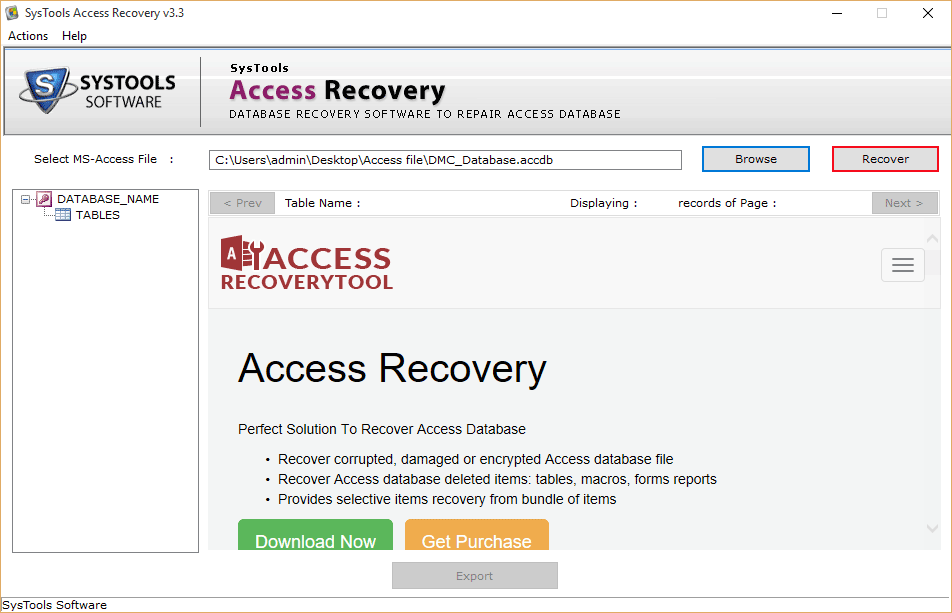
Step 6: Preview recoverable Access database contents
Preview all the recoverable components like tables, views etc as shown in the below screenshot:
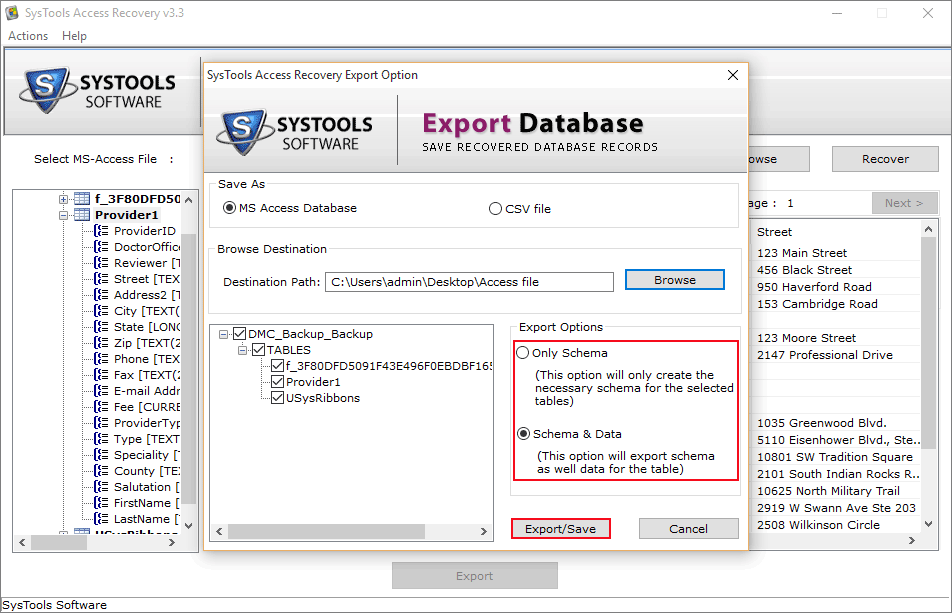
Step 7: Exporting and saving recovered MDB contents to your system
Click the "Export" button to finally export and save the repaired MDB file to your system. As you click, following screen will come into view:
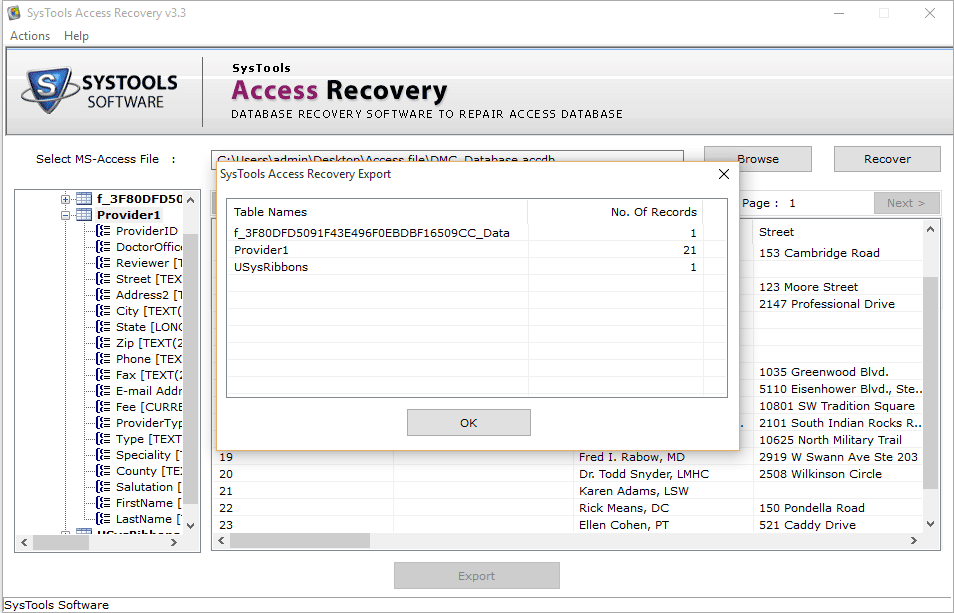
- Click "Browse" for selecting a destination path.
- Two "Export Options" are available. Choose any one of them
- Only Schema: Choosing this option will create the necessary schema for the selected tables.
- Schema & Data: Choosing this option will save schema as well data for the table.
- After selecting one of the two available Export Options, click the "Export/Save" button for process completion and for saving the recovered MDB file contents to your system.